Variable Operation
Built-in operations for variable modification.
There are 6 types of variable:
Text
letters, words, sentences...
Hi, Flochat.
cutting, change case, encode, decode...
Number
number
123.45
+ - x ÷, mod, power, log, root, round...
Boolean
either "yes" or "no"
yes
assign
Date
date
2021-03-30
format, add months/weeks/days
DateTime
date and time
2021-03-30 16:52:00
format, add months/weeks/days/hours/minutes
JSON
a series of variables
{"name":"jack", "age":"10"}
load, get, update, remove, count, sum, average, sort, shuffle, reverse...
Click "Basic Actions" in the Action step and here are the "Set Variable Value" and "Clear Variable Value".

Clear Custom Field / Clear JSON
To clear text, number, boolean, date, datetime variable, please use the Clear Custom Field action.
To clear JSON variable, please use the Remove All Items operation in the JSON Operation.
Input value
"input value" operation is used to assign value to a variable. This operation works for any variable type.

Math Formula
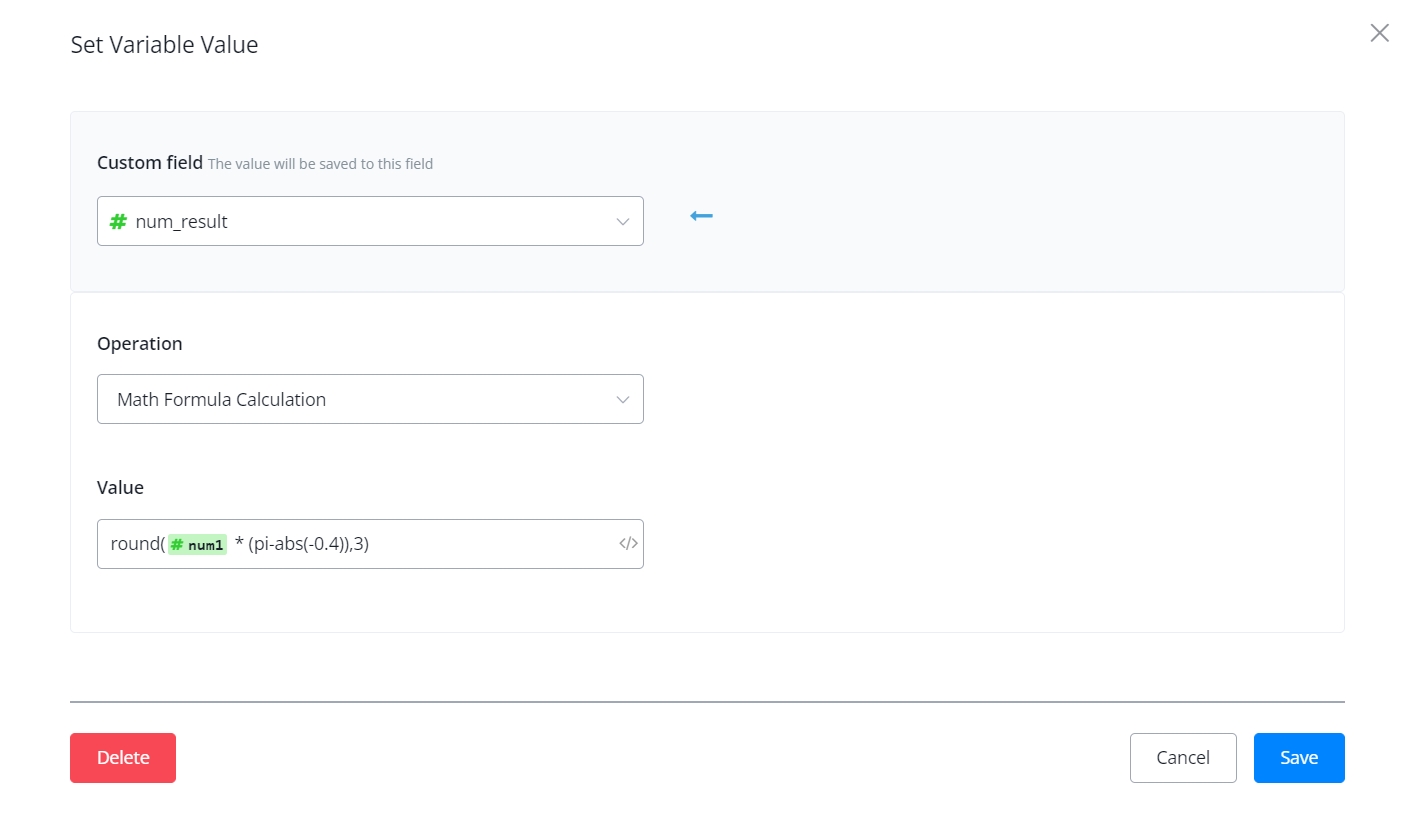
With this operation, you can now do formula calculation directly in the Action Step - "Set Variable Value" and Condition Step - "Value".
Math operations and function supported:
+, -, *, e, pi, PI, abs(), min(), max(), ceil(), floor(), log(), pow(), round(), sqrt(), sin(), cos(), tan()
Set Text Variable
Trim text
remove spaces before or after the text
" abc "
"abc"

Sub string
get part of the text
"Hi, Sendly!"
"Sendly"
Replace string / replace string case sensitive
replace part of the text
"Hi, Flochat!"
"Hello, Flochat!"
To lower / upper case
to lower case
"Hi, Flochat!"
"hi, flochat!"
to upper case
"Hi, Flochat!"
"HI, FLOCHAT!"
Generate random text
as the name
"code: XXXX-####-xxxx"
"code: UBWT-3657-lkzb"
This feature is useful when you need to generate one-time verification code or reference code.
url encode / decode
encode
"Hi, Flochat!"
"Hi%2C%20Flochat!"
decode
"Hi%2C%20Flochat!"
"Hi, Flochat!"
Base64 encode / decode
encode
"Hi, Sendly!"
"SGksIFVDaGF0IQ=="
decode
"SGksIFVDaGF0IQ=="
"Hi, Sendly!"
To URL friendly slug
replace spaces with hyphens and remove the rest signs
"it's a good day"
"its-a-good-day"
Get text before/after ...
Description: get part of the text.
get text before another text
name: Sendly, city: Melbourne
name
get text before last occur of another text
name: Sendly, city: Melbourne
name: Sendly, city
get text after another text
name: Sendly, city: Melbourne
Sendly, city: Melbourne
get text after last occur of another text
name: Sendly, city: Melbourne
Melbourne
Set Number Variable
Get text length
as the name
500.59
6

Generate random number
as the name
n/a
56

Add / subtract / multiply / divide / modulus / power / natural logarithm / square root
as the name
7
8

Round
as the name
7.8693
7.87

Floor / ceil
Description: get approximate integer.
floor
6.55
6
ceil
6.55
7

Set DateTime Variable
From formatted text
get DataTime value from formatted text
00:00:00 30th Aug, 2020
2020-08-30 00:00:00

Add minutes / hours / days / weeks / months
as the name
2021-01-01 00:00:00
2021-01-01 00:01:00

Last updated